马上注册,享用更多功能
您需要 登录 才可以下载或查看,没有账号?立即注册

×

C4D运动图形动画视频教程 Lynda - Motion Graphics Weekly
Transform shapes, icons, and text into compelling motion graphics. This weekly series demonstrates techniques you can use to take your animation skills to the next level. Join mograph artist EJ Hassenfratz as he shows you tips and tricks you can use while leveraging the powerful features in Cinema 4D and Adobe After Effects.
Skill Level Intermediate
4h 4m
Duration
45,417
Views
Show More Show Less
- [EJ] Welcome to Motion Graphics Weekly where you up your mo graphic knowledge one week at a time. I'm EJ Hassenfratz. Let's get our learn on. Typically when you light scenes in 3D, you use actual lights that get the type of look and feel you desire. But using an HDR image or high-dynamic-range image for lighting allows you to light your scene with image luminance information and allows your renders to look way more realistic. By using global illumination, which allows light to reflect and bounce off of objects as it does in the real world, you can create some very lifelike renders inside of Cinema 4D.
So here we have our scene with simple primitive objects like toruses and cubes with some nice reflective materials on them. You'll see we have no lights in our scene. So when we render, nothing will show up. Everything will be very dark. So let's go ahead and light our scene using an HDRI image. Now, you can go ahead and find some HDRI images in your Content Browser. If you go to the Prime folder, Presets, Light Setups, HDRI, you'll see a whole bunch of HDRI images that you can use to light your scene.
So here I'm just going to use this Photo Studio and to load it up into my project I'll just double-click on it and it's going to show up in my project Material Manager as a material that has the HDRI image applied to its luminance channel. Now, it loads into the luminance channel so it can be recognized as a light source when we go ahead and apply global illumination later on. Next, let's go ahead and create a sky object.
Now, what a sky object is is basically a giant sphere that we can then apply that HDRI material to and that can effectively act as the sky that has this image applied to it. So I'll just go ahead, drag and drop that HDRI material onto the sky. Now let's go ahead and render and see what happens. So you can see that our scene is still very dark, but you can see our HDRI image appearing in our material reflections.
To have our HDRI act as a light source, we'll need to go to our Render Settings and apply the Global Illumination effect. So we're just going to use the default settings where we have just one bounce of light through this primary method applying to our scene. So you can now see that we have our scene completely lit and it's all from using the luminance and color information from that HDRI image, which is pretty awesome.
So if we go ahead and just see what's going on behind the scenes, I'm going to create a sphere. I'm just going to move it on up. Make it a little bit smaller and I'm just going to duplicate this HDR image and place it on our sphere. Now you can actually see what's happening and where our image is positioned in our scene. So what you saw in that render is these little light tents or these little light umbrellas on the top and you also saw this little camera object here and a little bit of lightness from the bottom and some dark areas on the top and you can definitely see that in the reflection.
So what I'd like to do just so we have a visual reference of what's happening when we turn on our global illumination is make the sphere a reference sphere. So I'll just rename this reference and then I'll just drag and drop the sky underneath it so that when I rotate my reference sphere, it will actually rotate the sky as well and we'll actually see what part of our HDRI image is going to be appearing at what side of our scene.
So if I move all these objects over here so I have all of my little light tents and light umbrellas over off to this side, this side of the scene should be more lit than the left side. So what I want to do to make sure this doesn't show up in my render is to check this render dot to red and then make sure my sky shows up in render and change that to green. Then what I'm going to do is go to my reference sphere, go to Basic and enable X-Ray so I can actually see through this little sphere here.
So let's go ahead and render once more 'cause we rotated our sphere which rotated our sky and again we should have our light umbrellas over off to this right side here showing up in reflections and let's see that actually happen. So now you can definitely see that when we rotated our sky, it moved those little light umbrellas off to the side here and you can definitely see that showing up on our reflections. So depending on where you rotate this sky and rotate the image is going to change how those reflections and that light coming from the HDR image applies to your objects.
So with our HDR image, we have the ability to blur it a little bit by using this Blur Offset and the Blur Scale. We also have the ability to load up a filter shader. Now if we go down to this little menu here and go to Filter, click the Filter button, you're going to see we have a whole bunch of color correction effects that we can apply to our HDR image. One is adding hue, some saturation and by adding color and introducing color to our HDR or darkening it or lightening it is going to change how that light and color luminance information is going to apply to our objects via global illumination.
So let me just play around here, maybe adjust the saturation. Let's make this very blue. So maybe something like this where we're going to have some blue and a little bit of red and then let's go ahead and just rotate this again. So maybe we'll have more of the tents on this side and let's just render and see how this looks. So you can see how introducing that blue hue to our HDR image showed up on our objects in our scene because of global illumination and that light and color information being applied and cast on our scene with the global illumination.
So just a couple more settings to have a more realistic lifelike render. One is to change our renderer from standard to physical and then we'll add some ambient occlusion to add some lifelike shading to our scene. Let's just render to picture viewer one more time and see our final result. So those are the basics of image-based lighting and using an HDR image as a light source to light our entire scene.
Be sure to experiment and play around with different HDR images because, as you can see, depending on the image you use, your scene can look completely different. Don't want to wait until next week to learn something new? No problem. Here are other ways to feed your creative brain to keep you busy in the meantime. You can check out my other courses in the library, visit my website eyedesyn.com for more tutorials, subscribe to my YouTube channel to be alerted when I post a new video, join my Facebook page for daily mo graph inspiration and keep up to date on all my latest mo graph creations on Instagram.
Thanks for watching and I'll see you here again next week.
Resume Transcript Auto-Scroll
Q: Why can't I earn a Certificate of Completion for this course?
A: We publish a new tutorial or tutorials for this course on a regular basis. We are unable to offer a Certificate of Completion because it is an ever-evolving course that is not designed to be completed. Check back often for new movies.
![C4D运动图形动画视频教程 Lynda - Motion Graphics Weekly运动图形,图形,动画,motion,graphics - AE资源网 www.aeziyuan.com C4D运动图形动画视频教程 Lynda - Motion Graphics Weekly运动图形,图形,动画,motion,graphics - AE资源网 www.aeziyuan.com]()
VIP会员:免回复 免资源币 独享VIP资源
开通VIP通道》
版权声明
1. 本站出于学习和研究的目的提供平台共会员进行交流和讨论,网站资源由会员从网上收集整理所得,版权属于原作者。
2. 网站所有资源是进行学习和研究测试之用,不得以任何方式用于商业用途。请在下载后24小时删除。
3. AE资源网非常重视知识产权,如有侵犯任何第三方权益,请发邮件(aeziyuan@foxmail.com)及时联系,邮件请附(专利证书、商标注册证、著作权证书,以及知识产权人授权投诉方进行投诉的证明文件等有效证明),我们将第一时间核实并删除侵权帖子(3个工作日内处理完并邮件答复)。
本文地址: https://aeziyuan.com/thread-12444-1-1.html
|
|
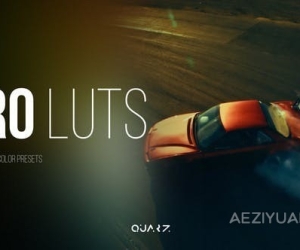 100组专业视频调色LUTs预设包 Pro LUTs for15062 人气#LUT预设
100组专业视频调色LUTs预设包 Pro LUTs for15062 人气#LUT预设 快速闪烁头像切换照片墙汇聚LOGO标志动画展15181 人气#AE模板
快速闪烁头像切换照片墙汇聚LOGO标志动画展15181 人气#AE模板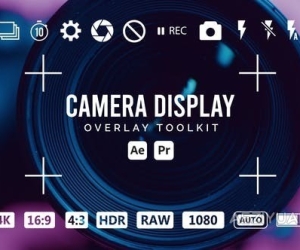 32个相机取景器图标摄像机取景框叠加工具包14960 人气#AE模板
32个相机取景器图标摄像机取景框叠加工具包14960 人气#AE模板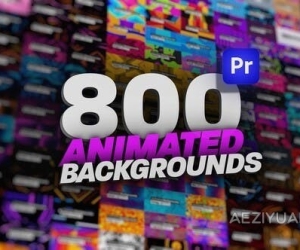 800种可循环响应式设计色彩鲜艳的动画背景15052 人气#PR模板
800种可循环响应式设计色彩鲜艳的动画背景15052 人气#PR模板